Download and test Starbuntu:
The Live System of Starbuntu (64 bit) which was built as ISO image and created by Systemback, after downloading it, can be burnt on a DVD or written on a USB memory stick and then can be booted from there (user name: benutzer; password: starbuntu). Doing this you can test the Ubuntu distribution Starbuntu without modifying the contents of the internal hard disk, and possibly install it on a storage medium.
In case you want to test Starbuntu's live system for longer, you could save it to the internal hard drive and then enter the command 'udisksctl loop-setup --file Starbuntu-latest.iso' in the terminal. Two additional (virtual) storage media appear on the screen: 'loop0p1 EFI (vfat)' and 'loop0p2 sblive (iso9660)'. This pure live medium is extracted from the Starbuntu live system with the command 'sudo dd if=/dev/loop0p2 of=Starbuntu-live.iso bs=1M' and then made bootable with a GRUB menu entry in the file /etc/grub.d/40_custom. The entry could have the following text:
menuentry "Starbuntu Live Medium" {
set root=(hd0,N) # N = Partition number; see below: boot process gets stuck: items 2 and 6
set isofile="/Starbuntu-live.iso"
loopback loop $isofile
linux (loop)/live/vmlinuz boot=live fromiso=/dev/sdaN$isofile live-media-path=/live quiet splash -- # or in EFI systems:
linux (loop)/live/vmlinuz boot=live fromiso=/dev/nvme0n1pN$isofile live-media-path=/live quiet splash --
initrd (loop)/live/initrd.gz
} # End of the menu entry
Subsequently you have to execute the terminal command sudo update-grub. From now on the menu item "Starbuntu Live Medium" appears in the GRUB Boot Table which you can select and boot.
Installation instruction:
The partition intended for the installation should have a size of at least 32 GB.
First, boot the Starbuntu live system and click on the 'Starbuntu Installation' icon.
At the beginning, a window appears for entering the user name, login name, user password and root password, each with the password entry repeated. The advice that it is not recommended to set a root password in Ubuntu is put into perspective when you consider the case where, as a user without root rights (a user who does not belong to the sudo group), you still want to occasionally execute system commands. So ignore the advice. Then you specify the computer name and click on 'Next'.
All internal and external data storage devices and their partitions appear in the next window. Here you specify which partition should be used for the installation. If you want to delete partitions beforehand, click on them and then click on '!Delete!'. If the data medium intended for installation does not contain any partitions, a new partition must be created. To do this, mark their location and then click on the green back arrow. Then you mark the desired partition for the installation, set the mount point on the right, usually '/', and confirm your choice of mount point by placing the cursor in this window with a click and pressing Return. The defaults of 'File System' and 'Format' are accepted as suggested.
If you are in traditional Legacy mode, you specify in the lower part of the form whether the bootloader should be set up automatically or manually. When specifying manually, you will usually choose the same data medium in which the installation will take place. You have two options here: normally you want to write the boot menu to the master boot record, which is located at the beginning of the disk in front of each of its partitions. To do this, you select the head alternative for the data carrier in question, e.g. /dev/sda. Only if there are several file systems on the disk after the installation, you could instead select the boot sector of the partition intended for the installation, e.g. /dev/sda2. In this case, however, you would have to write a GRUB2 selection table for the relevant partitions in the master boot record, which is explained in more detail here. This way you get a two-dimensional nested GRUB2 menu structure. Alternatively, after installation, change the line #GRUB_DISABLE_OS_PROBER=<true|false> to GRUB_DISABLE_OS_PROBER=false in /etc/default/grub and then enter the command sudo update-grub in the terminal. In this case you get a one-dimensional unnested GRUB2 menu structure.
Above this there is a small check box that you leave blank because not only the configuration of the user 'benutzer', but also its files should be installed and adapted to the new user, which only happens after the running program has ended.
Now you should check the selected specifications again carefully, because once you have clicked on 'Next', another window appears with a 'Back' button, but unfortunately it doesn't contain the final compilation of the selected specifications as usual. Then click on 'Start', wait for the program's success message and then end it.
Caution: As already mentioned, the installation of Starbuntu is not finished yet, but only with the next final message!
During the boot process of your freshly installed system a language selection box appears with the alternatives English, German, Spanish or Italian. Please select your preferred language. After the system has changed to the selected language the desktop screen appears.
In case the boot process of the freshly installed file systems should get stuck please act as follows:
Once more, boot the Starbuntu Live System.
Launch the terminal, type the command lsblk -o KNAME,FSTYPE,SIZE,UUID and note for your freshly installed file system the output of KNAME and UUID.
Reboot your computer.
As soon as the GRUB selection table appears press the key 'c'.
The GRUB prompt appears and waits for manually typed commands which have to be confirmed with Return. Please be aware that in this moment of the boot process your keyboard is still English and thus some keys don't match their labels:
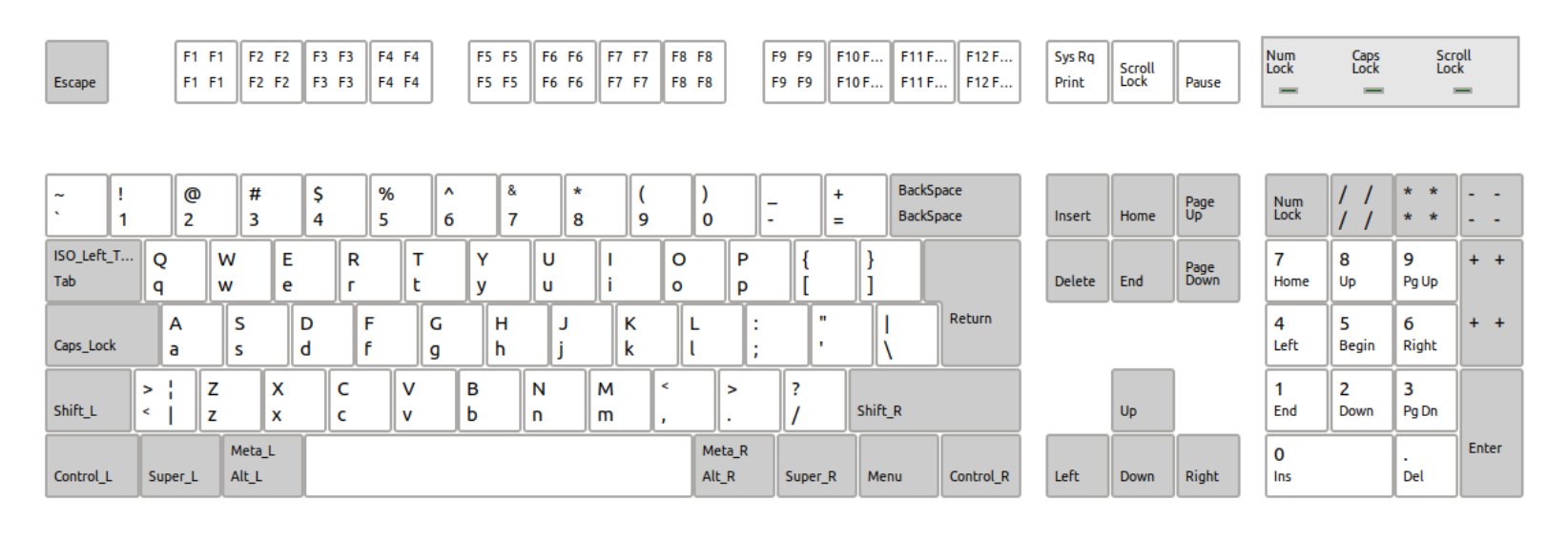
Type set root=(hdm,n). Here m is equal 0 if the third letter of the output of KNAME is 'a', otherwise equal to the number of the external storage medium, so mostly 1, and n is equal to the final digit of the output of KNAME.
The next command is linux /vmlinuz root=UUID=<noted UUID> ro
Now type initrd /initrd.img
Finally start the boot process by typing boot
Good luck!
Update Starbuntu:
After having installed Starbuntu successfully you should update the distribution from time to time. This is the case when the installed Starbuntu version (see /etc/lsb-release: DISTRIB_DESCRIPTION="Starbuntu <installed version> LTS") doesn't match any longer with the newest one (see www.die-starfingers.de/Starbuntu). In this case you download the newest version as Debian package and then you install this package e.g. by means of gdebi.
If you use the Starbuntu program upgrade which reminds you every 8 days of a new system upgrade this checkup is executed automatically and Starbuntu gets updated on request.
© 2026 Peter Starfinger